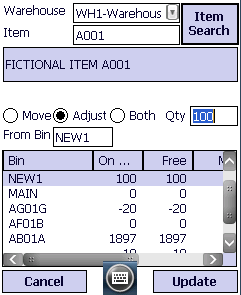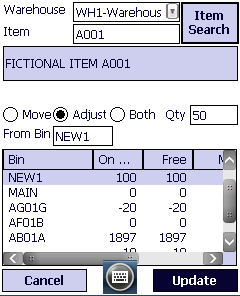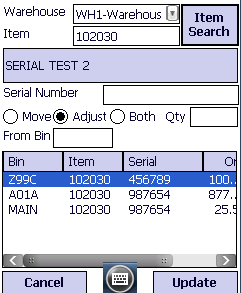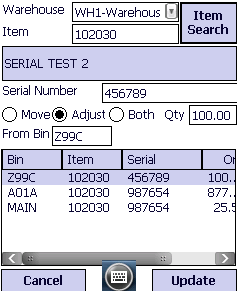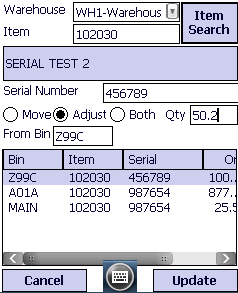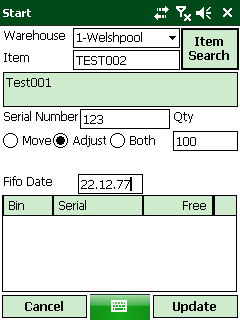![]()
Technical Tip
The quantity entered here is the quantity to adjust by (not the new quantity required). The screens below for items without serial numbers show that SOH for item A001 in bin NEW1 will increase by 50.
The screens for items with serial numbers show that SOH for Serial 456789 in bin Z99C will increase by 50.2.